If you suddenly started to pop up a window with an error of 43, then it is too early to start to panic. Sometimes this error is associated with old video cards, which, with frequent driver updates, can cause software conflicts.

However, we can say one thing about what to do when Graphics Device Driver Error Code 43 occurs. The diagnostics will not belong, but based on its results, it is likely that it will be easier to send the video card to a landfill.
What does Graphics Device Driver Error Code 43 mean?
Code 43 means that there are problems with the functioning of the graphics adapter. This can be triggered for a number of reasons, for example:
- problems with drivers and other software;
- overheating of the video card;
- incompatibility with random access memory;
- lack of power (weak power supply);
- Installing the wrong or non-certified driver (for laptops).
These are the main reasons that we will consistently analyze.
You May Also Like: How To Change Graphics Card On Laptop Guide
graphics device driver error code 43 nvidia on Windows 10: How to Fix
Now I will analyze the main reasons that can cause this error. An important point is to immediately disassemble your computer and clean it from dust. It contributes to overheating of the video adapter chip, which disrupts the computer, graphic artifacts and more. Moreover, often a simple “turn-on-turn” becomes a solution. But to the point.
Diagnostics
This error is easily diagnosed by Device Manager. You can open it in several ways, but the simplest one will do:
- Click on “This Computer” with the right mouse button.
- Choose “Properties”.
- The left side of the window will be “Device Manager”. Press.
Now open the “Display Adapters” section. If any problems occur, the system will mark the device with a yellow exclamation mark – this is the first sign of a problem. The name must match the name of the video card.
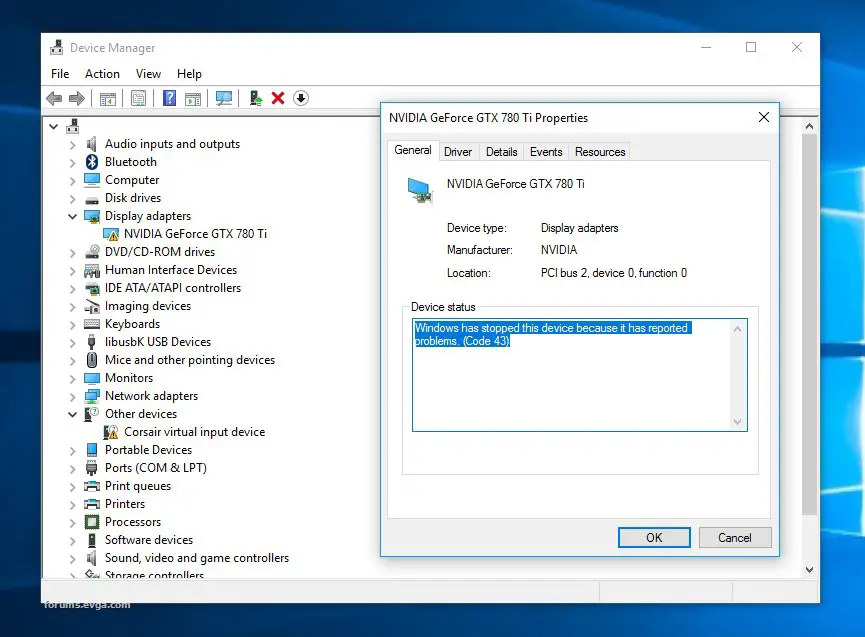
Reinstalling the driver
The first and most obvious way to fix the problem is to reinstall the video driver. To do this, do the following:
- Double-click to open the properties of the video adapter.
- Then click on the “Driver”.
- Click on Update.
- Select “Automatic Search Method”.
- Follow the instructions that appear. The program itself will look for updates for the driver and install them.
After the work done, clean the registry.
Check it out How To Connect Extra Fans To Motherboard
Registry cleaning
For this, I can recommend CCleaner. It is free and solves many problems at once. To clean the registry, you do not have to spend a lot of time:
- Run the program.
- Go to the “Registry” section.
- Click on “Troubleshoot”.
- Wait a few seconds.
- Click on “Fix selected …” (if you wish, you can backup the changes made if you are afraid that the system will stop working normally).
- Click “Fix selected.”
- Reboot the computer.
It is advisable to repeat the cleaning procedure several times – the program does not always find all the problems at a time.
Also, the driver may be damaged. The solution is to replace its files with working ones. We will need to completely remove it. You can’t do this with standard tools; you have to download third-party software, for example, Display Driver Uninstaller.
Before using such utilities, it is recommended that you create a recovery point just in case. The option with cleaning the registry can help on Windows 7, this is one of the universal ways.
To get rid of the video driver error, repeat the registry cleaning, then install the driver from the Nvidia website, and then restart the computer. After that, you will have to clean the registry again, and the problem should be solved.
See also How To Test Motherboard New And Used For Performance
Microsoft Account Change
If your computer does not see the Nvidia GeForce graphics card, changing your Microsoft account may help some users. For this:
- Open the options.
- Go to the account management section.
- To log out of the current account, click on “Log in instead with a local account.”
- Enter the password for the current account. Confirm it.
- Repeat step 4.
- Click Sign In Instead With A Microsoft Account.
- Enter another account. Confirm.
- Reboot the computer.
The case is special, but sometimes it helps. These methods make it possible to understand that an error has occurred in the graphics drivers and to fix it using system methods.
Increase the amount of memory
A conflict between RAM and the adapter is a common cause. We solve it like this:
- Open the control panel.
- Go to the System and Security category.
- Click on “Administration”.
- Select System Configuration.
- Go to the “Download” section.
- Choose your operating system.
- Click on “Advanced Options”.
- Check the “Maximum memory” section.
- Put the right amount, for example, 8 GB.
Then save all the changes made and restart the computer.
remove random access memory (RAM)
If there were no problems when installing the driver, and the error still occurs, then it makes sense to take up RAM:
- Start to remove the RAM. Leave only one, at least 2 GB.
- Now start the computer.
- If it started successfully, then add one RAM and so on until you find the problem. It will take time.
At the same time, I advise you to reset the BIOS. Most motherboards have a round battery; if you remove it, the BIOS will reset the settings. Sometimes it helps. Some motherboards may have a special lever, here you need to look at a specific model.
Recommended for you How To Fix Geforce Experience Not Working
Lack of Power
Sometimes it happens that the video card does not receive enough power, which is why it does not work normally. Checking this is simple – just turn off all the PC components that take on some of the voltage.
The computer should boot to the initial screen. You can disable the network and sound cards, it is possible to disable the drive, hard disk and additional coolers (in no case do not turn off the cooler on the processor! It can burn out in a few seconds and then it will definitely fail to start the computer!). After that, start the computer. If everything goes well, connect the remaining elements one at a time.
If there is insufficient power, then everything will return. This means that you need to replace the power supply with a more powerful one.