The Graphics card can be called the most demanding and damage-prone device of a modern computer. There are an impressive number of signs that indicate its imminent failure, but if you notice them in time and take action, you can avoid the need to purchase new equipment. lets discuss how to check if graphics card is dead.
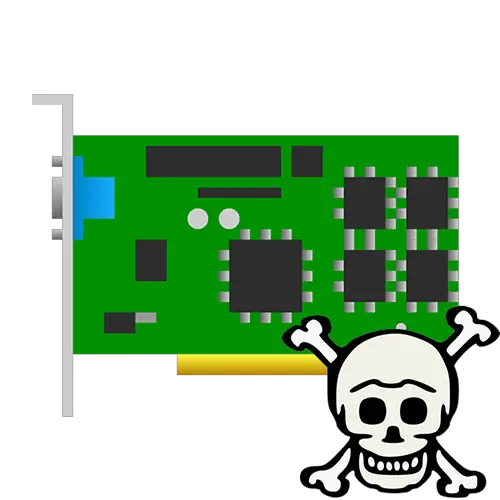
- Signs of a “dying or Dead” video card
- How To Check If Graphics Card Is Dead
- Reason 1: The system does not boot
- Reason 2: Artifacts and Streaks Appear
- Reason 3: Blue Screen of Death
- Reason 4: Decreased Performance
- Reason 5: Departures in 3D applications
- Reason 6: Shutting down the computer regularly
- Conclusion
Signs of a “dying or Dead” video card
A malfunctioning graphics adapter can be either explicit or obvious, or hidden. If in the first case the need for repair arises by itself, then in the second you may not notice the problem that has arisen, which will lead to breakdown in the future. Therefore, each user should be able to, and know what to do in different situations.
How To Check If Graphics Card Is Dead
- The system does not boot
- Artifacts and Streaks Appear
- Blue Screen of Death
- Decreased Performance
- Departures in 3D applications
- Shutting down the computer regularly
Reason 1: The system does not boot
The most obvious sign of a video card malfunction is the inability to boot the system. At first glance, it might seem that the computer started to start and will turn on completely soon, since all the fans are spinning. But soon the BIOS emits a characteristic sound signal, and a completely black image is displayed on the monitor. Most often, this problem is associated with the graphics adapter, but not always with its breakdown.

The first step is to make sure that the video card is correctly connected to the motherboard. To do this, remove the case cover and check if the device fan is spinning when the PC is turned on. If not, the following is recommended:
- Check if the adapter is fully inserted into the motherboard. This should be indicated by special latches.
- Make sure that additional power is connected if the model of the video card requires this and has the appropriate connector. The cable should go from the power supply.
- It is possible that the contacts are clogged. In this case, instead of a shiny golden color, you can see dark spots and other dirt. For cleaning, it is most effective to use a regular eraser or alcohol. In no case should you use ordinary water, as this will damage the device.
The described recommendations require some skill and are not recommended for ordinary users. If you are not sure that you can cope with the task, contact a service center.
If the above steps did not help and you are sure that the device is correctly connected to the system, the problem lies inside the board. In this case, you will have to contact specialists for diagnosis and repair.
Reason 2: Artifacts and Streaks Appear
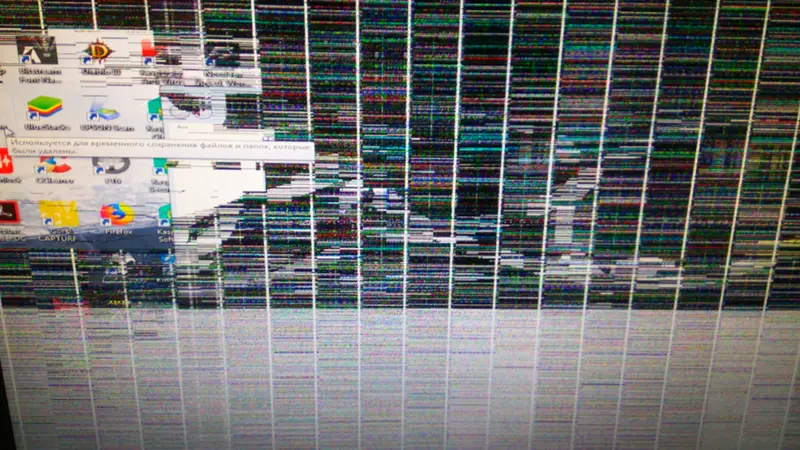
The second most important sign of the impending death of the video card is the appearance of artifacts and stripes on the monitor. They can appear in various forms and at different times of the computer, but almost always they cause the incorrect operation of the graphics module. However, do not confuse this with broken pixels, which indicate problems with the monitor. Our site has a detailed article on the diagnosis and possible resolution of this malfunction.
Reason 3: Blue Screen of Death
The “blue screen of death” is the unofficial name for a Windows system error, adopted by the computer community. Its occurrence is accompanied by a blue screen with a lot of technical text, numbers and not the most understandable description of errors, as well as a complete shutdown. If this “picture” appears when trying to install or update video card drivers, as well as when launching demanding video games and other 3D applications, the problem is with the graphics adapter.
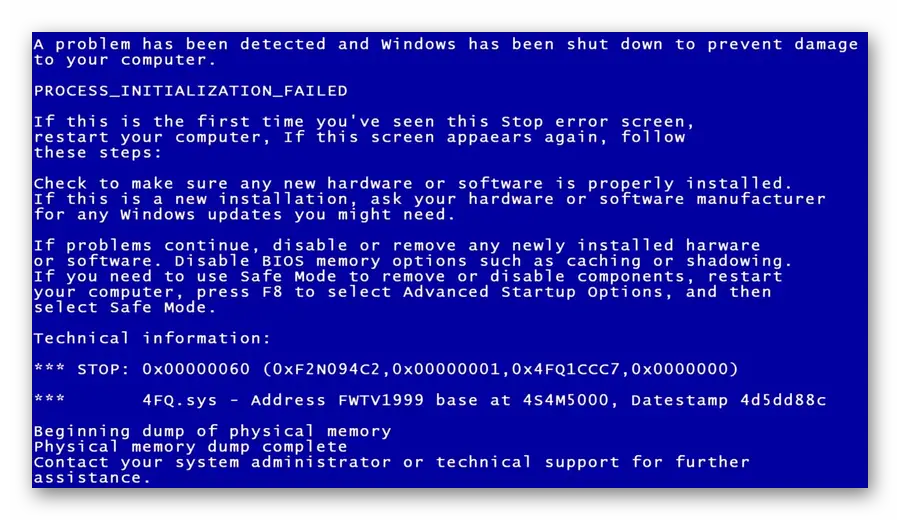
Reason 4: Decreased Performance
In turn, there are much less obvious signs that the adapter is on the verge of a critical breakdown. Performance degradation implies a significant slowdown in functions that require graphics processing. For example, your favorite video game, which used to work without problems at maximum graphics settings, began to freeze heavily. This indicates that the device is working worse and may be approaching a breakdown.
It is important to note that this may be due to other equipment, such as a processor. But in this case, the computer will freeze not only in 3D applications, but also in any other programs where a video card may not be required, for example, in a browser.
Reason 5: Departures in 3D applications
Video games and other 3D-applications can continue to work stably and without glitches, but automatically close at any time. This also indicates that the video card is not functioning properly and may break at any time. Moreover, as in the previous case, it is important to consider that departures can be caused by other malfunctions.
Reason 6: Shutting down the computer regularly
If your computer turns off regularly without any errors, then there is a small chance that this is due to the speedy “death” of the video card. However, much more often this is caused by banal overheating. To fix the problem, it is enough to thoroughly clean the video card and other components from dust, and also replace the thermal grease.

Conclusion
We examined the signs by which it can be understood that the graphics adapter on the computer is broken or is in critical condition. In some cases, they may turn out to be erroneous and the problem can be solved independently. However, more often you have to contact the service center for a high-quality diagnosis and to identify the possibility of fixing the device, and even after the repair it is not a fact that the video card will work for a long time, therefore it is much more profitable to purchase a new model.